OnlyConnect Systems Ltd
Follow us on Twitter for updates.
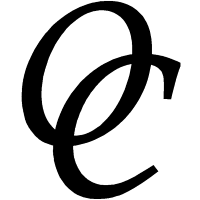
Follow us on Twitter for updates.
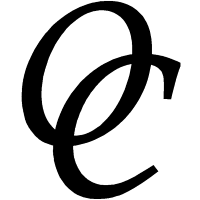
No internet connection - one of the most annoying and frustrating problems today, especially as more and more of our work is online. The main issue here is finding out what is wrong. You can follow a kind of flow chart in order to discover.
First, is everyone in the office (or at home) offline, or just you? If it is just you, look at what might be affecting your PC or device. If it is everyone, look at your broadband connection or server (if you have one).
OK, everyone is offline. Have a look at your router, and if you are on Wi-Fi, your Wi-Fi access point (often the same box as the router). Check the LED lights on the router, since there is usually a light to confirm you are online. Try rebooting the router (if there is no power switch, just disconnect the power, count to 10, and reconnect). After reboot, it will take a minute or two to reconnect. If the lights suggest that there is still no internet, call your broadband provider. You can also access the admin screens of the router to look for information about what is wrong. On small networks, you can usually discover the IP address of the router by checking the IP address of the default gateway on your network. If it is PC, opening a command prompt and typing:
ipconfig -all
will get you this information. On a Mac or on Linux, try:
ip route get 8.8.8.8
and look at the "via" address for the gateway. The "src" address is your IP address.
If the router is online but you are not, you are looking for something wrong in between the PCs/devices and the router - unless someone has been changing the router settings and broke something. Make sure cables are pushed in firmly. Occasionally you may have an internet connection, but the DNS is wrong. DNS is how names (like bbc.co.uk) get translated to IP numbers (like 123.456.789.123). If your DNS server is offline then nothing will work. On a Windows business network with a server, it is usually the server that runs DNS, so check that the server is up and running and the DNS service is running. On a home network, or a network without a server, check the DNS settings in the router.
If everything seems to be working, but you still cannot connect, check for rogue devices on the network. A common problem is where a business is running out of network points, and someone helpfully brings in a spare router from home to expand the number of network ports. Great - except that router thinks it is in charge, and starts attempting to route internet traffic through itself, even though its internet (WAN) port is not connected. Remove it.
Needless to say, if your router is offline, it is pointless trying any of the steps that relate just to your PC or device. Do not waste your time.
So it is just you. Rebooted yet? Always worth a try. Then start with the obvious: does the PC or device think it has a network connection? If it is Wi-Fi, is the Wi-Fi connected to the right network and not, say, one in the pub across the road? If it is a cable connection, is the cable plugged in firmly, and are there lights where the cable plugs in to show an active connection? Try looking at the output from ipconfig -all, or on a Mac or Linux, ifconfig and netstat -nr and ip route get 8.8.8.8. On Android, I have a nice app called Termux; you can use the Linux commands. For internet connectivity you need to have a valid IP address, DNS server and default gateway. If the IP address starts 169, it is a self-assigned private address that will not give you any internet connectivity.
Most PCs and devices get their IP number and other connectivity information from a device running a DHCP server. There should be one, and only one, of these on your network. If it has stopped running, or run out of IP numbers, or gone offline, that will stop you connecting.
If you have a valid IP number , verify that you are really offline. Open a command prompt or terminal, and type:
ping bbc.co.uk
A good response looks like this:
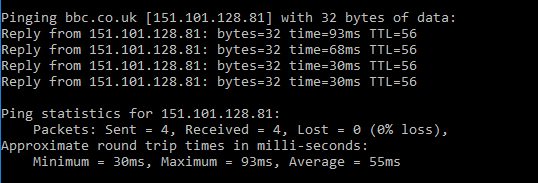
On a Mac or Linux, interrupt the ping after a moment or two with Ctrl-C. The replies should be near-instant. If they are slow, or some succeed but others do not, you have a connection but so slow it may seem completely broken when trying to retrieve a web page (web pages can be quite large, whereas the ping transmits a tiny amount of data.) Maybe your connection is overloaded, or throttled by your broadband provider, or you have another machine on the network grabbing all the bandwidth.
If the ping fails completely, you are offline. It could still be a DNS issue; you can try pinging a known external IP address to check for that. Google's DNS server on 8.8.8.8 is a good choice (not because it is a DNS server, but because it is a reliable and easy to remember external IP number that responds to ping). If you can ping 8.8.8.8 but not bbc.co.uk it is probably a DNS issue.
If you do not have a valid IP number, or you have but nothing works, maybe your network or Wi-Fi card is broken. Before getting new hardware though, try resetting the TCP/IP stack. On Windows, open an administrative command prompt and type:
netsh int ip reset
Then restart your PC. Still does not work? Time to contact your support.